Calculating margins and managing costs
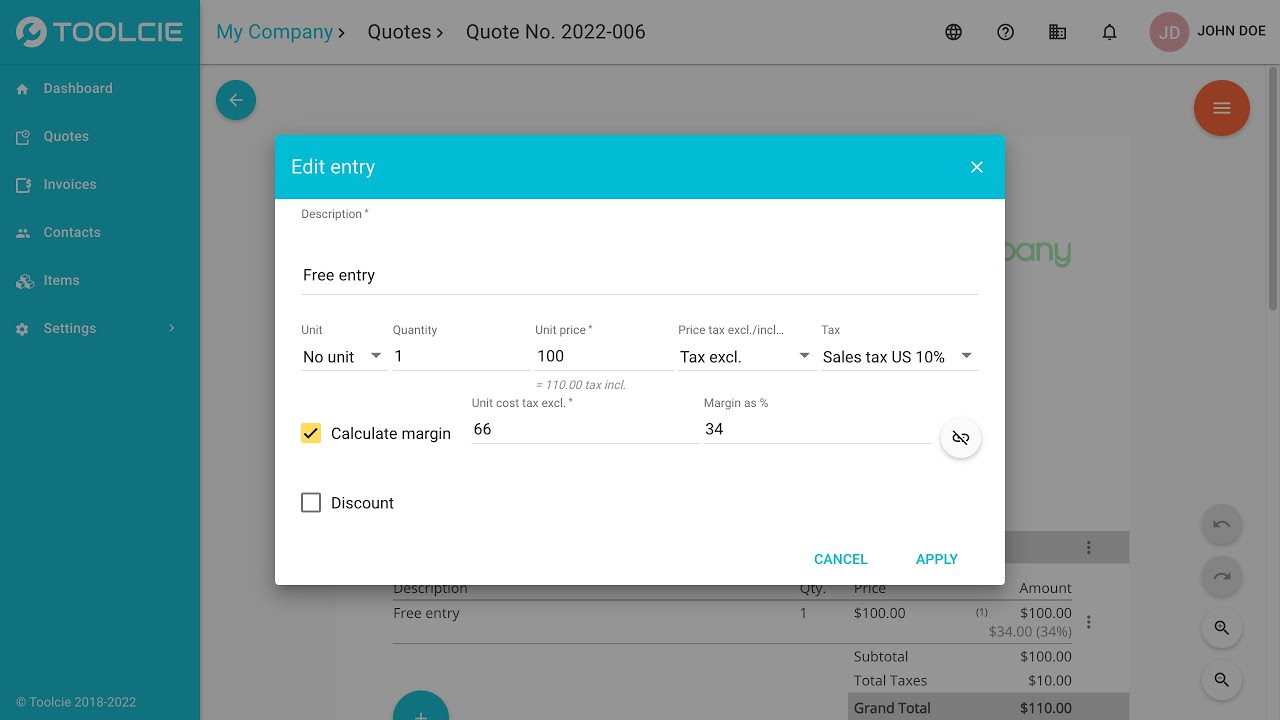
Toolcie lets you assign costs to each line item on your quotes and invoices. These costs reflect your expenses. For example, for a product, the cost might be the tax-excluded purchase price, packaging costs, or delivery costs.
Assigning costs lets the software automatically calculate the margin and its margin rate. In Toolcie, margin equals the pre-tax total minus costs. The margin rate is the percentage of margin relative to the pre-tax total (often called the gross margin rate).
How do I assign the cost for a product or a custom line item?
To assign the cost or calculate the margin for a product, service, or custom line item, check the “![]() Calculate margin” box when adding or editing the line item.
Calculate margin” box when adding or editing the line item.
You can complete the “Cost” field and the “Margin %” field. The “Price”, “Cost”, and “Margin %” fields are linked. Completing any two of these fields will automatically fill the third.
You can link or unlink the “Price” and “Cost” fields by clicking the button on the right ![]() . When the two fields are linked, any change to one will automatically update the other based on the margin rate.
. When the two fields are linked, any change to one will automatically update the other based on the margin rate.
This setting is just an input aid. It is not saved to the database.
Managing fees and costs
When creating quotes and invoices, you can add fees that are visible to the customer. By default, the software treats these fees as costs, so they reduce the margin.
For each fee, you can indicate that it should be treated as income by checking the “![]() Treat as income” box. When checked, the fee is considered to have a 100% margin.
Treat as income” box. When checked, the fee is considered to have a 100% margin.
An additional checkbox, “![]() Cost”, lets you assign the cost associated with the fee. The cost can be set as a percentage or as a fixed amount.
Cost”, lets you assign the cost associated with the fee. The cost can be set as a percentage or as a fixed amount.
Displaying the margin and margin rate
The margin and margin rate are shown on quotes and invoices in editing mode for each line item. The overall margin appears below the total for each group.
The margin also appears on the pages listing all documents, as well as on the Toolcie dashboard. You can also see the total margin earned per customer and per product.